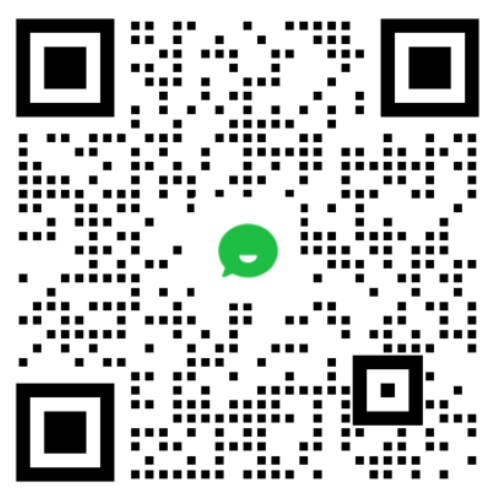< > 


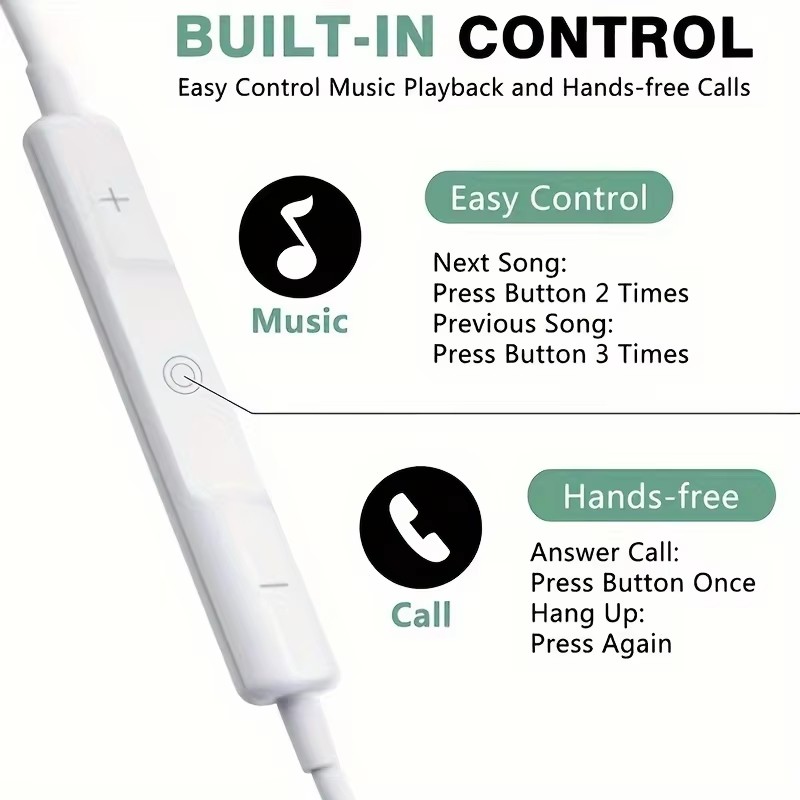







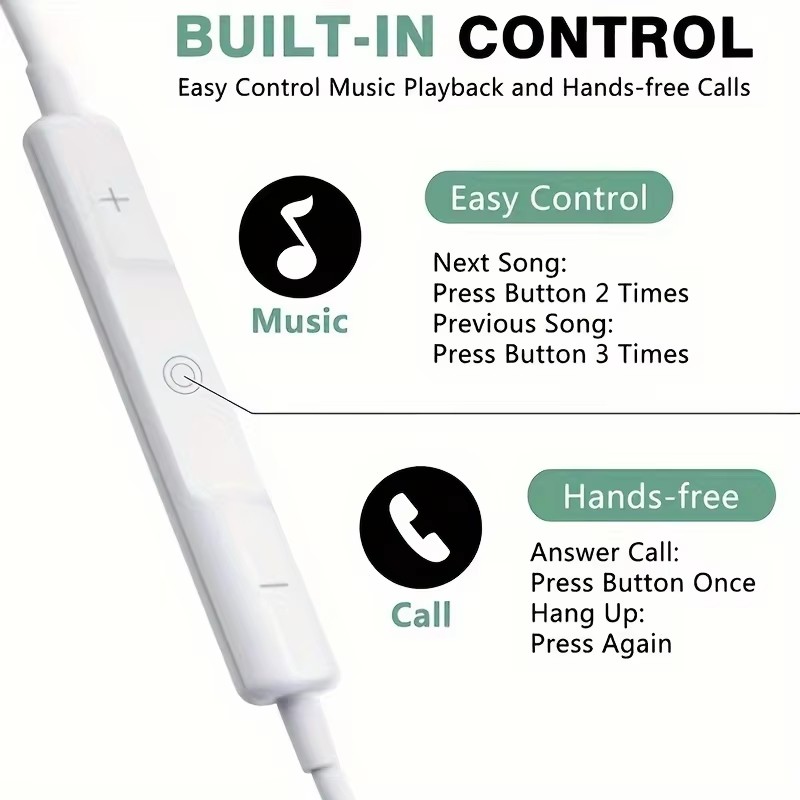




Hi-Res Audio Half in Ear Headphone,3.5mm Four Speaker System Wired Headset Applies to iPhone4-6 iPad mini1-5 iPad Air1-3 Desktop and Laptop Universa,Prevent Sweat and Water earphones White
The maximum quantity of this product that can be shipped on one single shipping label is:
2
One-click release to: 

Product Code: AK69476WGX Item Code:
PDN6TTIVWZ
Login To See Price
Inventory
**
in stock,
**
in transit
Shipping
Est. shipping fee
$5.00
, click here to check the detailsShipping Method  Supplier Label
Supplier Label
Self-Pickup
You place the order, Seller'll take care of the shipment.
Quantity
On-time delivery rate
99.54 %
Average Processing Time
0.55 business days
Refund Rate
0.11 %
Fullfilment Rate
99.99 %
Stockouts
0.13 times
Changes in key information
0.18 times
Brand: Blue Assistant
Type (mono or stereo) and application: stereo
Material/Surface Treatment Body: ABS
Cable: TPE
Connector (plug type): Lightning
Cable length (m)/Excluding plug and body only for display cable: 1.2M
Weight (g): 5g
Unit driver: 14.2mm
Sensitivity: 106-112dB
Frequency: 20-20KHz
How to use the buttons on the microphone.
When listening to music
To pause a song or video: Press the center button once, then press it again to resume playback.
To jump to the next song: Quickly press the center button twice.
To return to the previous song: Quickly press the center button three times.
To adjust the volume: press the "+" or "-" button.
When answering a call
Answer a call: Press the center button once.
End call: Press the center button once.
Reject call: Press and hold the center button for about two seconds, then release it. Two low beeps confirmed that the call had been rejected.
Switch to an incoming or hold call and put the current call on hold: press the center button once. Press again to switch back to the original call.
[Photo]
Many people are not familiar with the camera function. What should you do when you want to take a selfie but don't have a selfie stick? Put away your phone, switch to the camera shooting interface, and then use the headphone volume button to easily control the camera remotely.
[Other states]
To use Siri or voice control: long press the center button.
Type (mono or stereo) and application: stereo
Material/Surface Treatment Body: ABS
Cable: TPE
Connector (plug type): Lightning
Cable length (m)/Excluding plug and body only for display cable: 1.2M
Weight (g): 5g
Unit driver: 14.2mm
Sensitivity: 106-112dB
Frequency: 20-20KHz
How to use the buttons on the microphone.
When listening to music
To pause a song or video: Press the center button once, then press it again to resume playback.
To jump to the next song: Quickly press the center button twice.
To return to the previous song: Quickly press the center button three times.
To adjust the volume: press the "+" or "-" button.
When answering a call
Answer a call: Press the center button once.
End call: Press the center button once.
Reject call: Press and hold the center button for about two seconds, then release it. Two low beeps confirmed that the call had been rejected.
Switch to an incoming or hold call and put the current call on hold: press the center button once. Press again to switch back to the original call.
[Photo]
Many people are not familiar with the camera function. What should you do when you want to take a selfie but don't have a selfie stick? Put away your phone, switch to the camera shooting interface, and then use the headphone volume button to easily control the camera remotely.
[Other states]
To use Siri or voice control: long press the center button.